 Home > FAQs
Home > FAQs
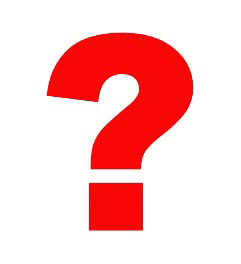 FAQs
FAQs
Do the games run on touch-screen devices? Yes. The games were designed/adapted for use on such devices.
******
Can game sound effects and visual reinforcement be disabled? Yes, simply by unchecking the Audio or Visual reinforcement options on the settings form for the game or games in question.
******
How can I access a game’s dropdown menu? This menu drops down when:
- the F10 key is pressed
- the mouse wheel is pressed and turned backward
- a touch-screen is stroked lightly from top to bottom.
******
What is the best way to exit a game? Games should be exited using the Exit option in the dropdown menu or pressing Ctrl + X. If exited in any other manner, the pupil’s scores on the exercise will be neither displayed nor saved.
******Up
The present screen does not seem to be very well suited to my pupil. What can I do? You can change to a new screen with the keys Ctrl + Right (->) or by clicking on Next in the dropdown menu. In games in which the screens follow a pre-established sequence, you may also move back by pressing Ctrl + Left (<-) or with the Back option in the dropdown menu.
******
Why can’t I see the game board? The navigator’s pop-up window blocker must be disabled to see the game board. The procedure to be followed for that purpose depends on the navigator and operating system used, as described in the Help window for all the games: Section 1, Boot-up and requirements.
******
Why can’t I see the whole game board?There are two possible reasons.
- The screen resolution required is at least 800 x 600 pixels.
- In addition, the game board must be displayed in full screen mode. Information on these items is furnished in the Help function for all the games: Section 1, Boot-up and requirements.
******Up
When I click Play on the settings form, I get an alert asking whether I want to exit the page and I am unable to start any game. This happens when one of the games is running. The window in question must be closed before any other can be opened.
******
Can I download the games? No. The games are designed to be played on-line. The primary aim is to pool all game scores in a database that will enable professionals to obtain statistical assessments of game effectiveness and pupils’ progress.
******
How can I start a game? Clicking on the Games link at the top of the home page opens the list of games. Each game on the list is associated with a series of links. Clicking on the respective icon or name opens a new page with a detailed description of the game. To start a game, click on the Play link.
******Up
How can I access help for the games? Help links are included both on the games list and settings form pages. When any of those links is clicked, a help function window opens for the game in question.
Help can also be obtained while a game is running using the Help option on the dropdown menu or pressing Ctrl + A.
******
What are the system requirements for running the games? Information in this respect is furnished in the Help function for all the games: Section 1, Boot-up and requirements.
******Up
Home | Site map | Games | Pupils | FAQs | Contacts | Accessibility
Authors of this website:
Yolanda Matas Martín
Félix Hernández del Olmo - Carlos M. Santos Plaza
Elena Gaudioso Vázquez - David Prada Esteban









